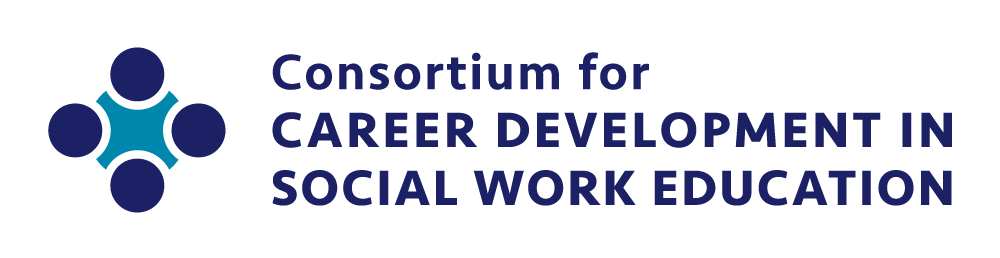- Home
- My account
- Renewal
🔄Renewing your membership
During the primary renewal period, around a month before the end of the membership term, you will receive email reminders to renew your membership. A message will also appear at the bottom right corner of your screen with your registration or membership status and "Membership renewal" link. Click on the link to go directly to the payment page. If you have an Institutional Membership, note that the primary institutional contact aka Bundle Administrator is responsible for renewing for their entire team. If you're not sure who the designated Bundle Administrator is, contact the Membership Chair. To check your membership status and/or renew in advance of the renewal period:
|
Special tips for Bundle Administrators
- To renew for yourself and your team, follow the instructions as noted above. Your renewal payment will automatically renew their membership for the new year.
- To add an additional member to your "Bundle" at no additional cost, click "Add Member" under "Bundle summary" within your profile. Note that you will have to complete a membership application for each new member you add. You can also click on "Join" on the main menu bar, which should take you directly to the "Add member to bundle" page.
- To update your profile, click on Edit profile under My profile. Bundle members can update their own profile.
- To remove a member from your membership, please contact the Membership Chair.